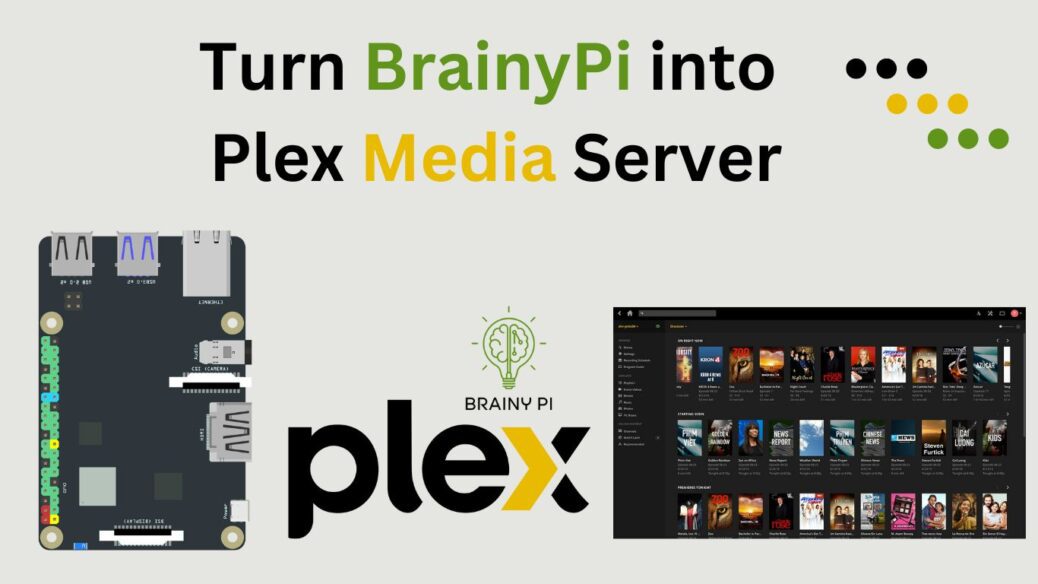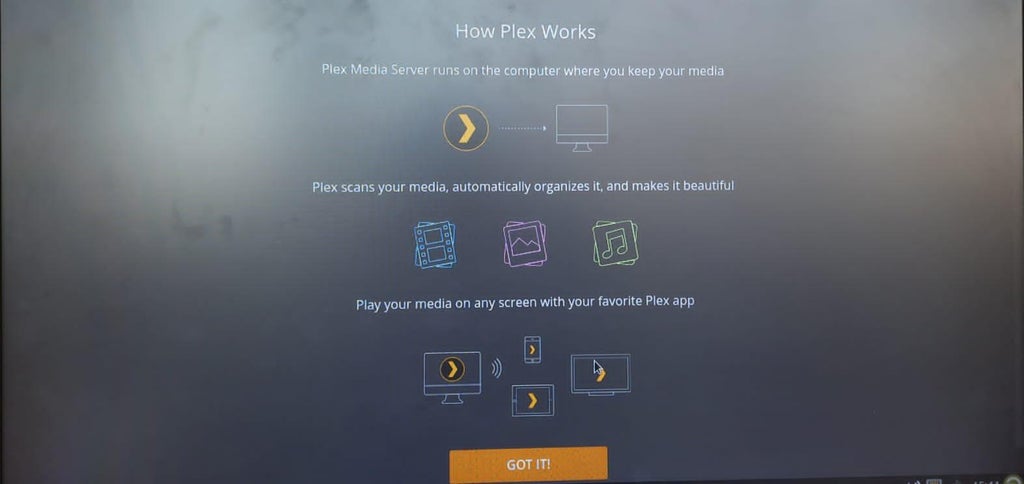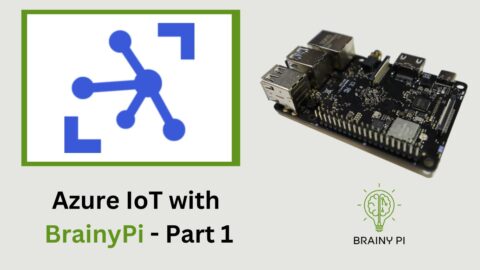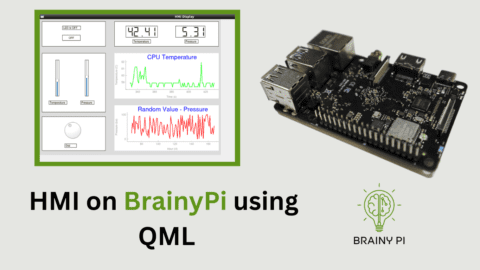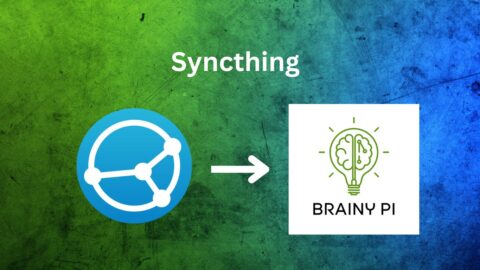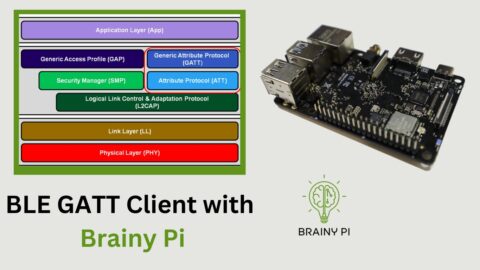You can easily access images, a library, films, or any other material using the Plex Media Server installed on Brainy pi – Raspberry pi Alternative. Plex Media is a popular streaming media server that lets you organize your video, music, and photo collections and stream them to all your devices anytime and anywhere. It provides unrestricted, untethered access to your media collection.
Brainy Pi can be used in many different projects. One of Brainy pi’s most popular use cases is to turn them into a home media center.
The purpose of this blog is to describe Plex Media Server Installation on Brainy Pi allowing unrestricted access to your media collection without being tethered. Continue reading the blog…..
Site: Plex Media Server
Required Components to Install Plex Media on Brainy Pi:
You will need the following to install Plex Media on Brainy Pi:
-
-
Brainy Pi
-
-
-
Ethernet/ WIFI
-
-
-
Media files on an external HDD or USB flash drive
-
-
-
Keyboard and mouse for USB
-