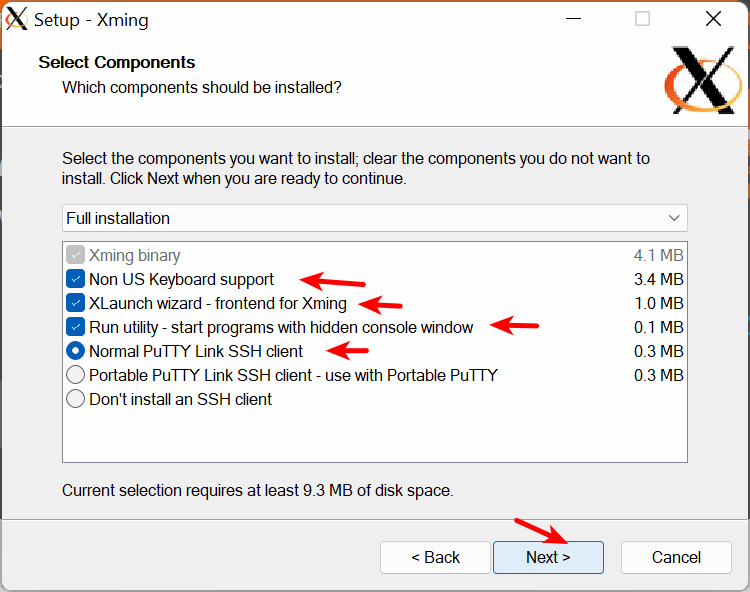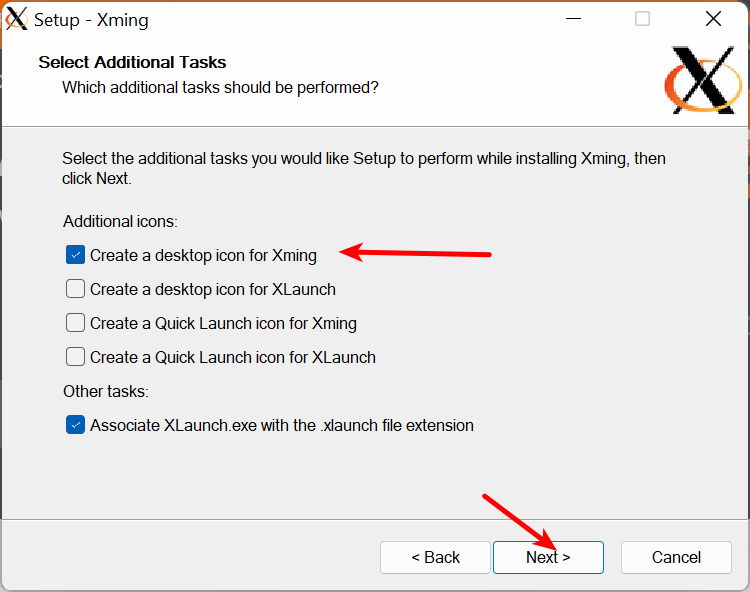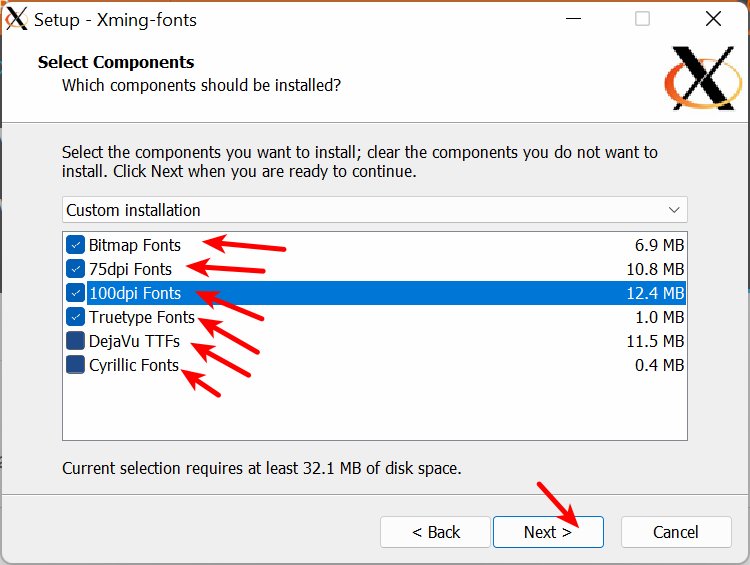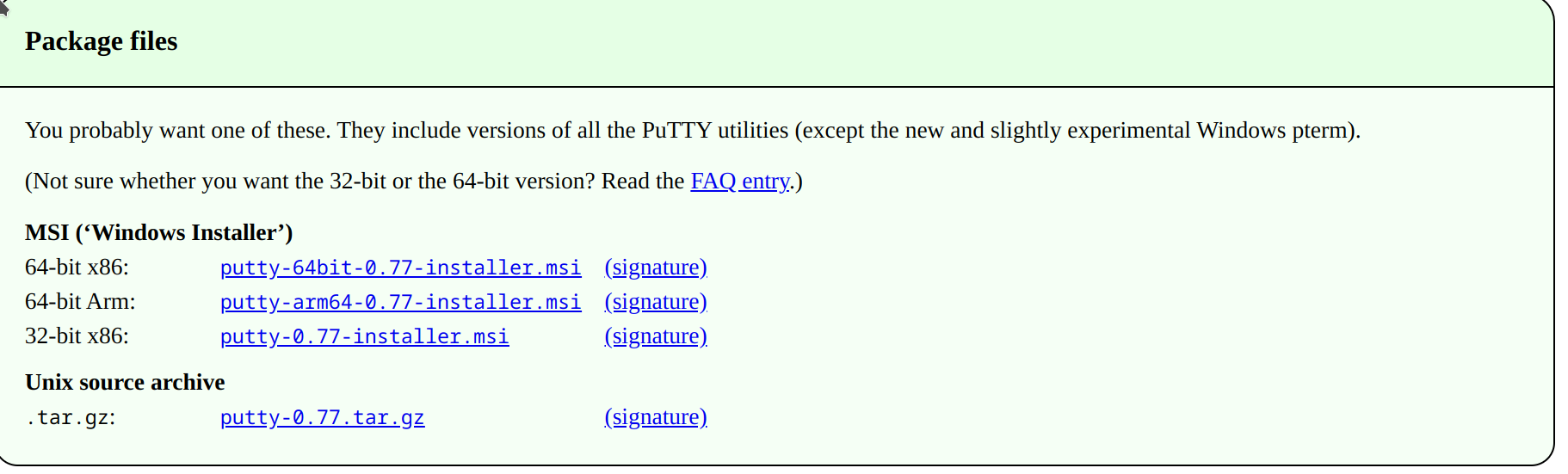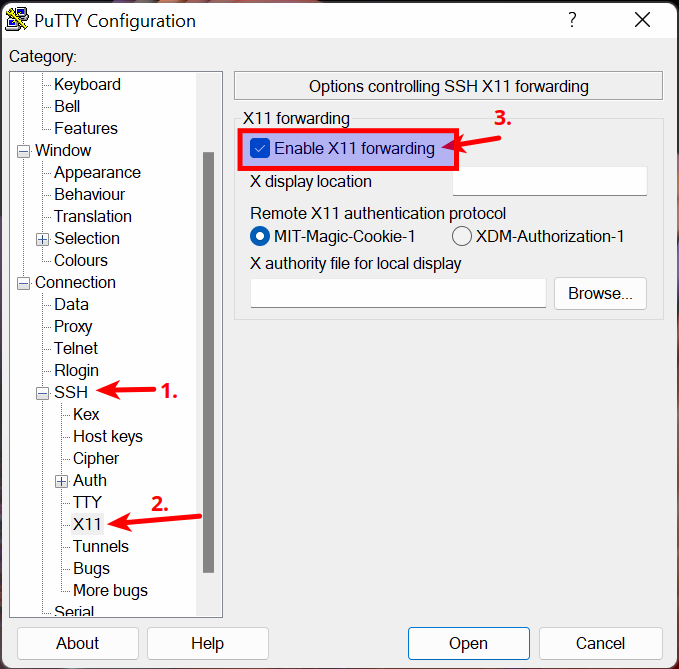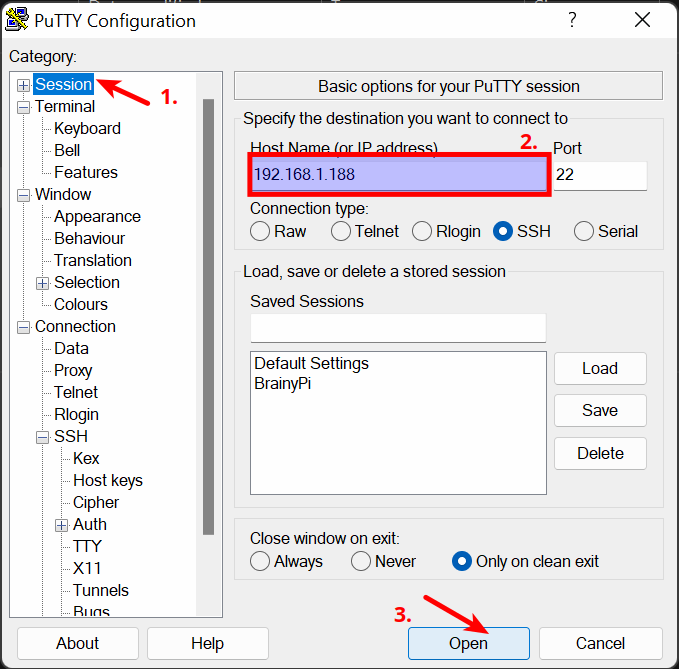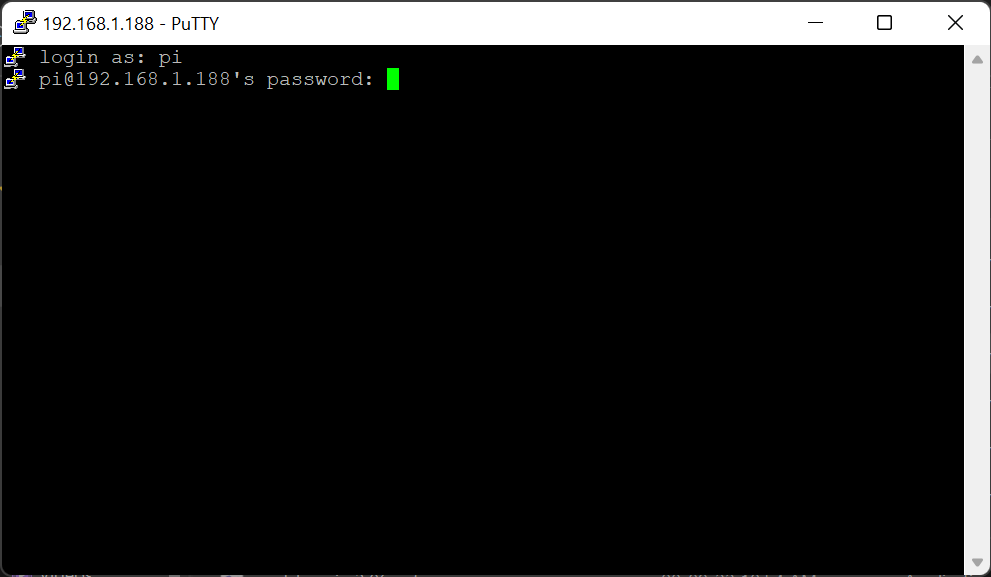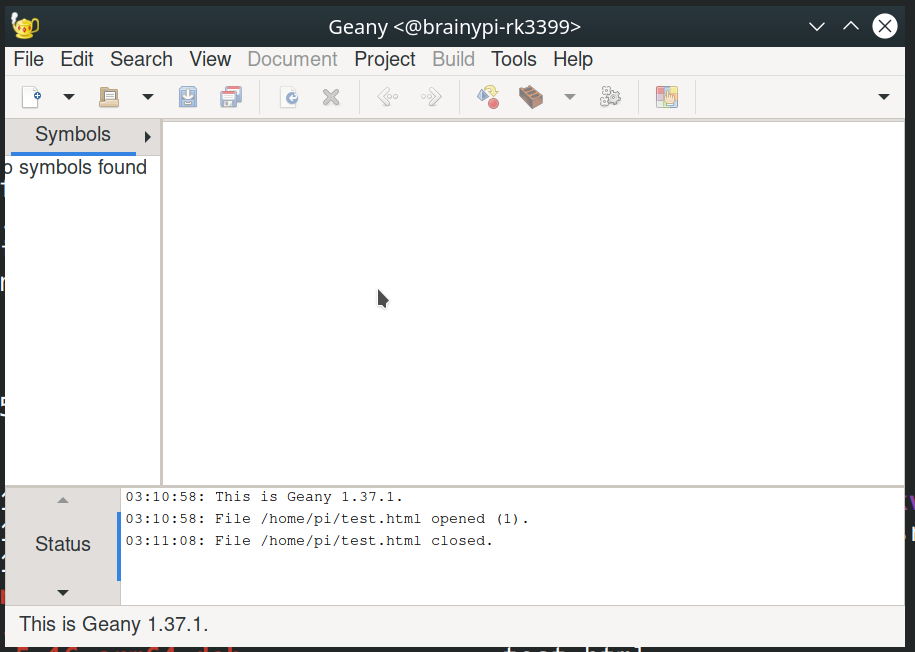Menu
Companion PC
Description
Companion PC helps you operate Brainy pi as a fully headless -extra linux computer with your laptop. You can access GUI of Brainy Pi (Rbian must be installed already) without connecting an external monitor. This helps you use Brainy Pi for your programming needs without loading your laptop or simply as an extra computer without buying additional Keyboard, Mouse and HDMI Monitor for it.

INFO
This documentation is for Rbian OS version: 0.7.2-beta
To check the version of Rbian run the command in terminal
os-version
Note: If the command fails or gives error then Rbian version is < 0.7.2-beta.
Pre-requisites
1. Brainy Pi with Rbian version 0.6.0 or above installed
2. Windows/Linux PC/Laptop (can be made to work on Mac too)
3. Android phone
Connecting to wifi and getting IP address of BrainyPi without monitor
BrainyPi allows you to connect to Wifi and know the IP address using Bluetooth.
1. Download and install LightBlue application in phone
2. Power on BrainyPi
3. Follow the instructions and connect to wifi via Bluetooth:
4. At the end you will see the IP address of the BrainyPi, Note the IP address down, it will be used in the next step.
For Laptop/PC's running Windows
SSH into BrainyPi
Install Xming
Download Xming from here – https://sourceforge.net/projects/xming/files/Xming/6.9.0.31/Xming-6-9-0-31-setup.exe/download
Download Xming fonts from here – https://sourceforge.net/projects/xming/files/Xming-fonts/7.7.0.10/Xming-fonts-7-7-0-10-setup.exe/download
Install Xming, during installation
Choose Full installation

Choose to make a Desktop Icon

Install Xming fonts, during installation choose all the fonts

Install Putty
Download Putty from here – https://www.chiark.greenend.org.uk/~sgtatham/putty/latest.html

Install Putty, keep all the defaults while installing.
Open Xming, (Double click on the Xming Desktop shortcut)
Open Putty, Go to SSH –> X11 and Choose X11 forwarding

Go back to Session, Enter the BrainyPi IP address and Press Ok to connect via SSH.

Login using credentials
Username: pi
Password: brainy

Now you can run any GUI command and it will show up on your laptop screen.
For example, Running
geanywill open up a text editor.
For Laptop/PC's running Linux
SSH into BrainyPi
SSH into BrainyPi
ssh -X pi@<ip-address-of-brainypi>
Password is
brainyNow you can run any GUI command and it will show up on your laptop screen.
For example, Running
geanywill open up a text editor.
The geany editor should open successfully, we have forwarded X successfully !!
NEED SUPPORT ?
First, Ensure version of OS installed and the version this document is intended for match. If they match and yet problem persists. Please use this Forum link for community help.
If you are an enterprise customer please use the ticketing system login provided to you for priority support.
Previous
<< Rbian OS Advanced
Next
Accessories >>