Menu
TFLite examples
Description
TensorFlow Lite (TFLite) is a collection of tools to convert and optimize TensorFlow models to run on edge devices like Brainy Pi. Tflite allows users to create and train custom models therefore creating boundless applications in the realm of ML and AI.

INFO
This documentation is for Rbian OS version: 0.7.2-beta & for TFlite version 2.11.0.
To check the version of Rbian run the command in terminal
os-version
Note: If the command fails or gives error then Rbian version is < 0.7.2-beta.
To check the version of TFlite run the command in python
import tflite_runtime as tflite
print(tflite.__version__)
Note: All the TFlite models that are used require Tensorflow version 2.
Image Segmentation
Image segmentation in computer vision is a task that separates a digital image into multiple parts.We will be implementing image segmentation application on BrainyPi using DeepLab (mobilenetv2_dm05_coco_voc_trainval) trained on PASCAL VOC dataset.
20 Objects List:
Person: person
Animal: bird, cat, cow, dog, horse, sheep
Vehicle: aeroplane, bicycle, boat, bus, car, motorbike, train
Indoor: bottle, chair, dining table, potted plant, sofa, tv/monitor

Prerequisites
Install TFlite from the previously mentioned steps.
Clone the repository
git clone https://github.com/brainypi/BrainyPi-AI-Examples.git
cd BrainyPi-AI-Examples/TFLite/ImageSegmentation
Run Image segmentation example
python3 imageSegmentation.py
Input
Parameter1: –image_dir: Image file location. (default=’images/car.jpg’)
Parameter2: –save_dir: Directory path to save the result image. (default=’results/result.jpg’)
Output
Shows the segmentation and overlay with class labels in the output image.
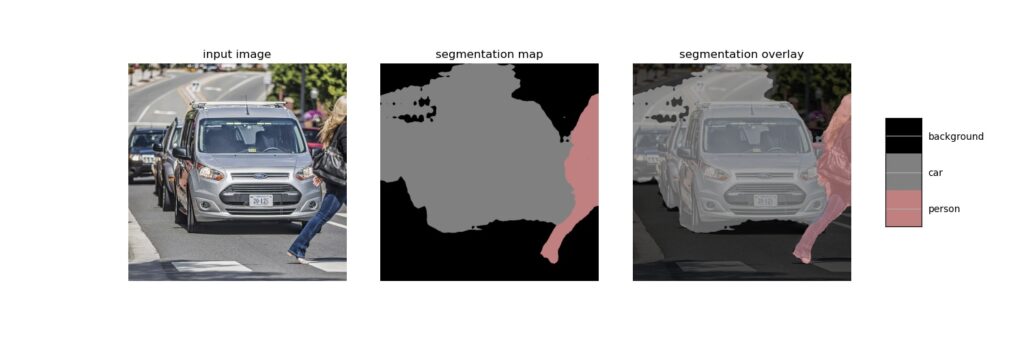
Object Detection
Object detection is a computer vision technique for locating instances of objects in images or videos. We will be implementing object detection application on BrainyPi using starter model trained on COCO 2017 dataset.
91 Objects List
person, bicycle, car, motorcycle, airplane, bus, train, truck, boat, traffic light,
fire hydrant, street sign, stop sign, parking meter, bench, bird, cat, dog, horse,
sheep, cow, elephant, bear, zebra, giraffe, hat, backpack, umbrella, shoe, eye glasses,
handbag, tie, suitcase, frisbee, skis, snowboard, sports ball, kite, baseball bat, baseball glove,
skateboard, surfboard, tennis racket, bottle, plate, wine glass, cup, fork, knife, spoon, bowl, banana,
apple, sandwich, orange, broccoli, carrot, hot dog, pizza, donut, cake, chair, couch, potted plant, bed,
mirror, dining table, window, desk, toilet, door, tv, laptop, mouse, remote, keyboard, cell phone,
microwave, oven, toaster, sink, refrigerator, blender, book, clock, vase, scissors, teddy bear, hair drier,
toothbrush, hair brush
Prerequisites
Install TFlite from the previously mentioned steps.
Clone the repository
git clone https://github.com/brainypi/BrainyPi-AI-Examples.git
cd BrainyPi-AI-Examples/TFLite/ObjectDetection
Install prerequisites.sh
bash install-prerequisites.sh
Run Object Detection example
python3 objectDetection.py
Input
Parameter 1: ‘–model’, help=’Provide the path to the TFLite file, default is models/model.tflite’ (default=’models/model.tflite’)
Parameter 2: ‘–labels’, help=’Provide the path to the Labels, default is models/labels.txt’ (default=’models/labels.txt’)
Parameter 3: ‘–image_dir’, help=’Name of the single image to perform detection on’ (default=’images/test1.jpg’)
Parameter 4: ‘–threshold’, help=’Minimum confidence threshold for displaying detected objects’ (default=0.5)
Parameter 5: ‘–save_dir’, help=’Directory path to save the image’ (default=’results/result.jpg’)
Output
Shows predicted object bounding boxes with confidence scores.
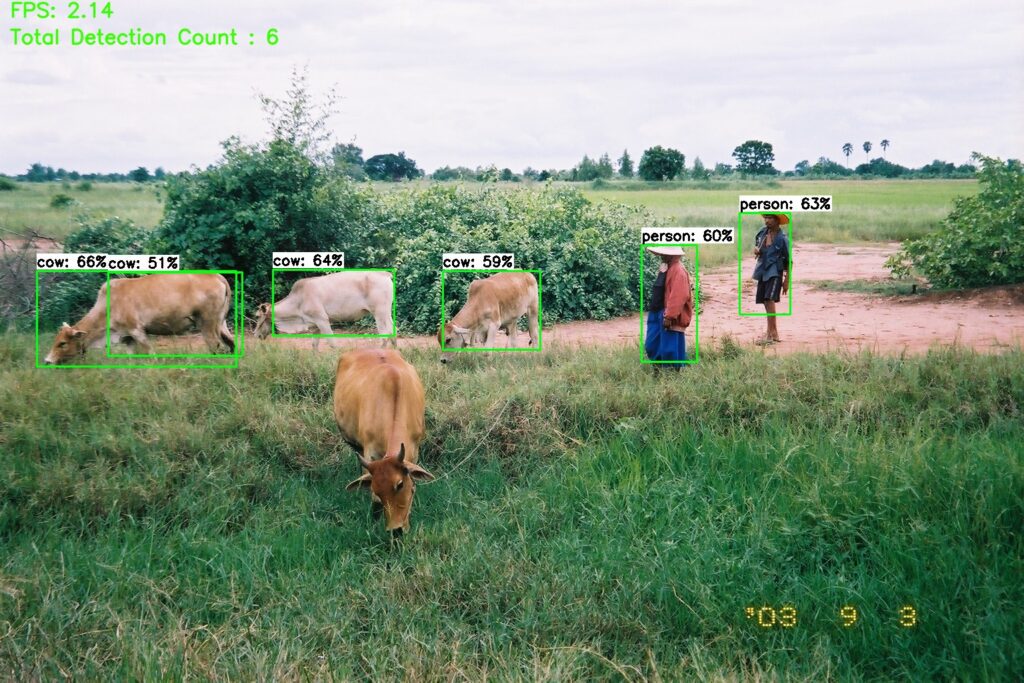
Pose Estimation
Pose estimation is a computer vision technique that predicts and tracks the location of a person or object. We will be implementing pose estimation application on BrainyPi using MoveNet (movenet/singlepose/lightning/tflite/int8).
Prerequisites
Install TFlite from the previously mentioned steps.
Clone the repository
git clone https://github.com/brainypi/BrainyPi-AI-Examples.git
cd BrainyPi-AI-Examples/TFLite/PoseEstimation
Run Pose Estimation example
python3 poseEstimation.py
Input
Parameter1: –image_dir: Image file location. (default=’images/pose1.jpeg’)
Parameter2: –save_dir: Directory path to save the result image. (default=’results/result.jpg’)
Output
Marks the keypoints on the image (The model is trained on images with a single person only)
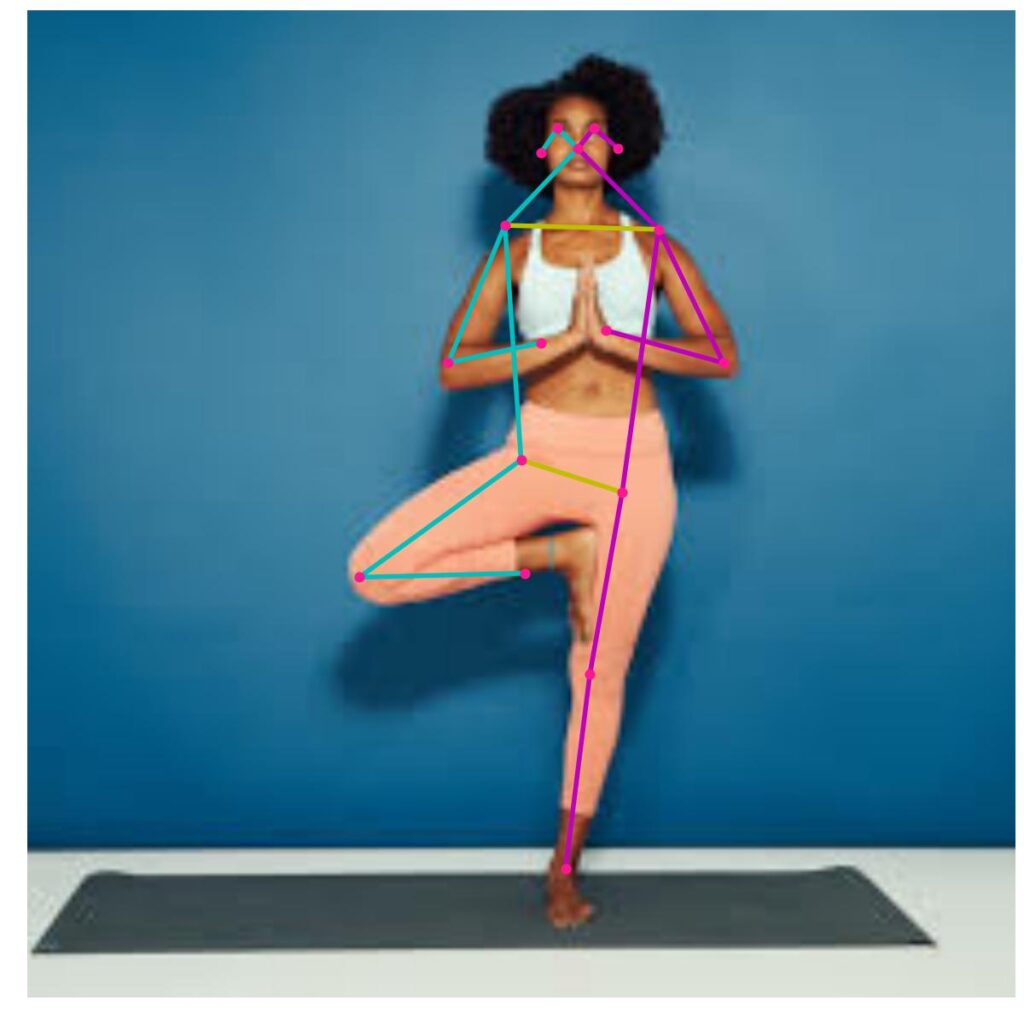
Style Transfer
Neural style transfer refers to a optimization technique that manipulate digital images to adopt the appearance or visual style of another image. We will be implementing style transfer application on BrainyPi using magenta/arbitrary-image-stylization-v1-256 from tensorflow hub.
Prerequisites
Install TFlite from the previously mentioned steps.
Clone the repository
git clone https://github.com/brainypi/BrainyPi-AI-Examples.git
cd BrainyPi-AI-Examples/TFLite/StyleTransfer
Run Style Transfer example
python3 styleTransfer.py
Input
Parameter1: –style_image_dir: style Image file location. (default=’images/style.jpg’)
Parameter2: –content_image_dir: content Image file location. (default=’images/content.jpg’)
Parameter3: –save_dir: Directory path to save the result image. (default=’results/result.jpeg’)
Output
Shows the Stylized image as a combination of content and style images.
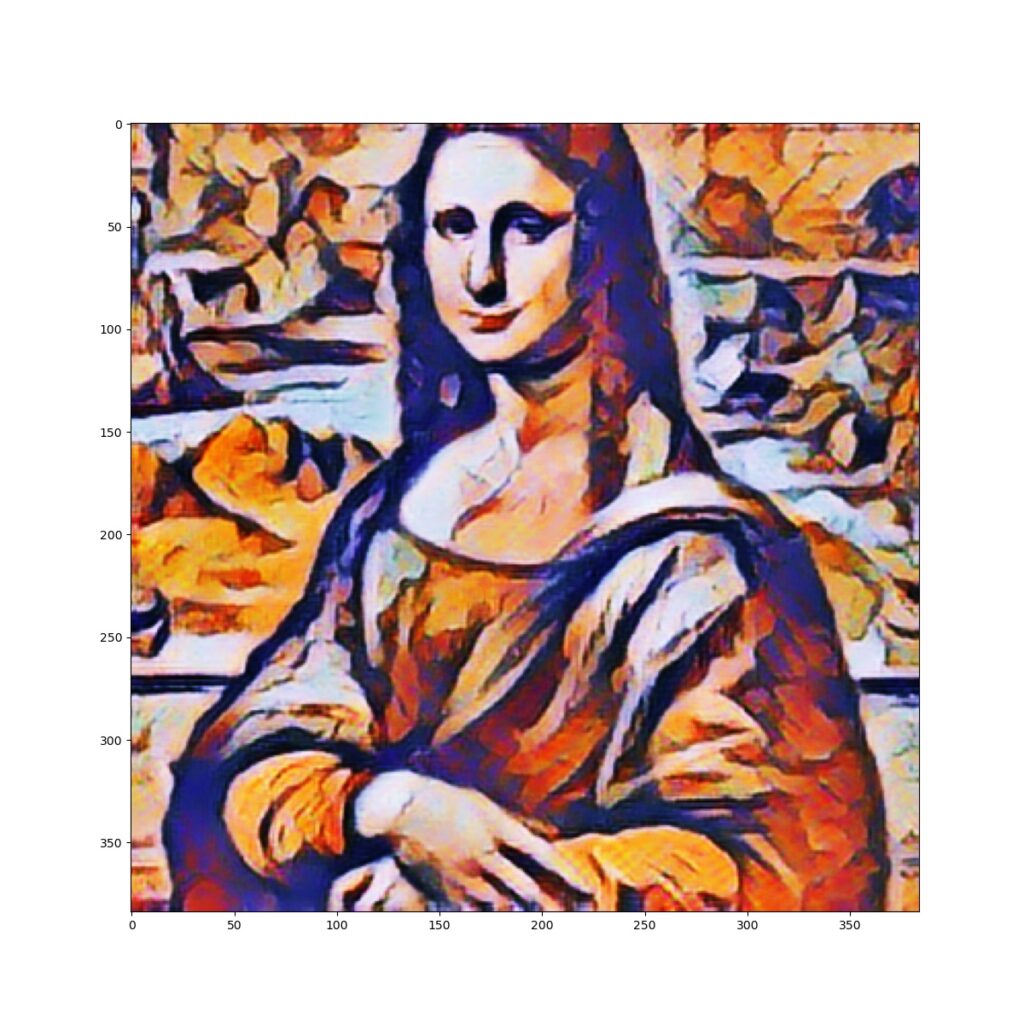
Super Resolution
Super-resolution imaging is a class of techniques that enhance the resolution of an imaging system. We will be implementing Low light image enhancement application on BrainyPi using zero-dce model.
Prerequisites
Install TFlite from the previously mentioned steps.
Clone the repository
git clone https://github.com/brainypi/BrainyPi-AI-Examples.git
cd BrainyPi-AI-Examples/TFLite/SuperResolution
Run Super Resolution example
python3 superResolution.py
Input
Parameter1: –image_dir: Image file location. (default=’images/low.jpg’)
Parameter2: –save_dir: Directory path to save the result image. (default=’results/result.jpg’)
Output
Saves an enhanced image in the specified directory.
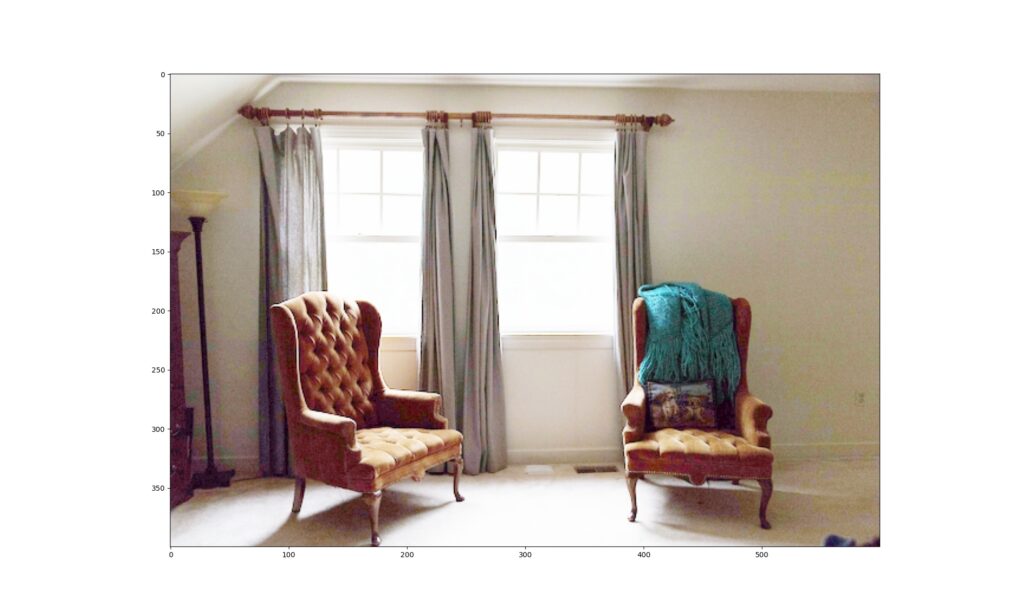
NEED SUPPORT?
First, Ensure version of OS installed and the version this document is intended for match. If they match and yet problem persists. Please use this Forum link for community help.
If you are an enterprise customer please use the ticketing system login provided to you for priority support.
Previous
<< Datasheets
Next
GPIO Examples >>

